Knowledge Base
stdClass Object ( [id] => 1 [category_id] => 1 [created] => 1232053731 [author] => jdesign [question] => FTP | Client Access [answer] =>To give your clients access to your ftp site follow these steps:
- Open up Internet Explorer and type in ftp://web11.golfservers.net in the address bar and then hit enter.
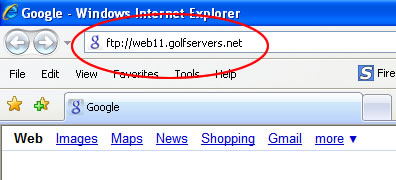
- Next you will see a screen that says the follow: "To view this FTP site in Windows Explorer, click Page, and then click Open FTP Site in Windows Explorer."
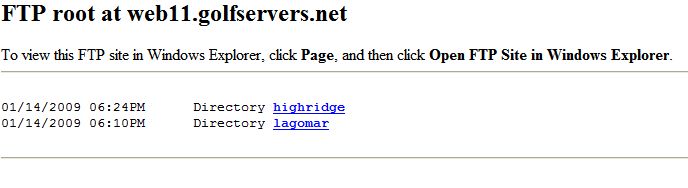
- Click on the icon located in the far right corner called "Page" and select "Open FTP Site in Windows Explorer."
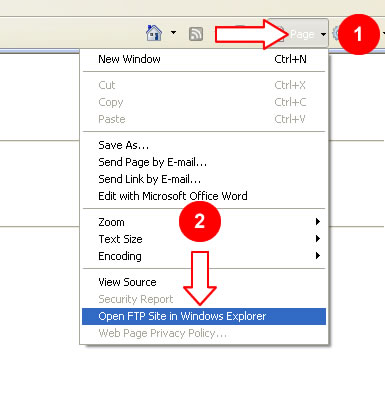
- Now enter the username and password and click "Log On". This information should have been sent to you by the client.
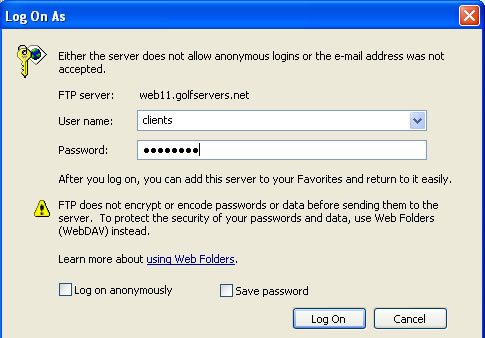
- Next you will see Windows Explorer open. A listing of all folders and files will open. Locate the file that you wish to download and double click on it.
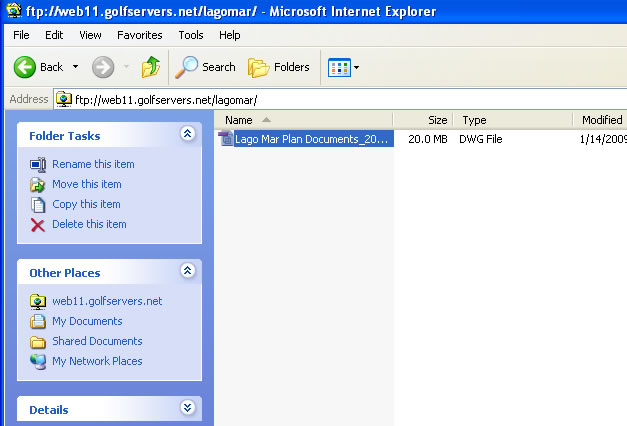
- You will then be prompted to "Open", "Save" or "Cancel". Select the desired action. Once you have finished with the files you can close Windows Explorer.
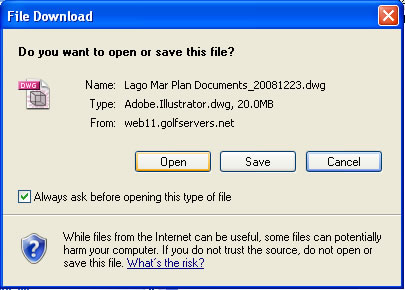
| FTP | Client Access |

